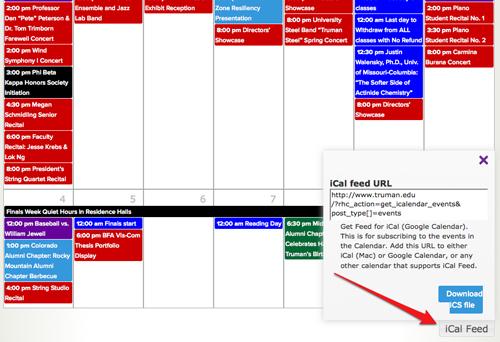Getting to Know the New Calendar
On the master calendar page, each different color represents the genre of event that is taking place. Royal blue boxes are academic or registrar events; light blue boxes are well-being events; green boxes are alumni and alumni chapter events; red boxes are cultural, art gallery, music, theater and faculty events; purple boxes are athletic events; and black boxes are ResLife and student events.
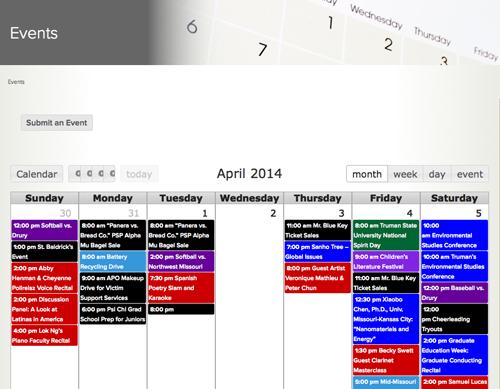
To view a specific event, click on the box to show time, date and place. To view specific information about the event, click on the title of the event at the top of the box.
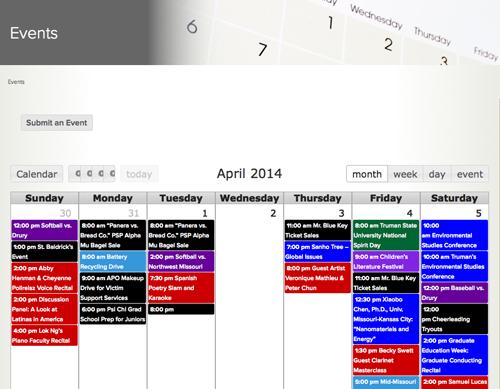
To view a specific event, click on the box to show time, date and place. To view specific information about the event, click on the title of the event at the top of the box.
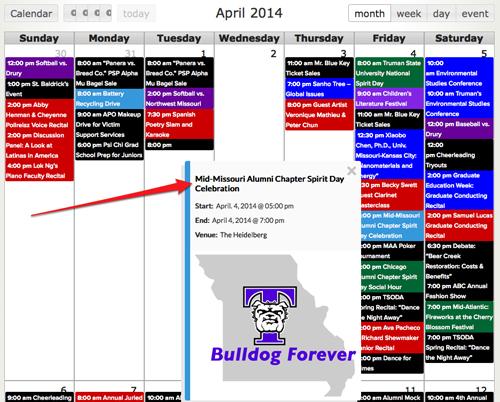
To submit an event to the master calendar, click on the “submit an event” button at the top of the master calendar page. Next, enter your username and password to enter the site. Then enter all relevant information for your event into the designated boxes. Once all information has been filled out, click “submit event” at the bottom of the page.
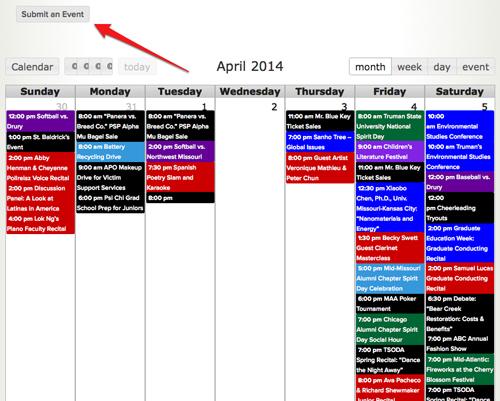
The “calendar” button on the top left of the calendar is used to sort events. By clicking on this button, events may be filtered by genre or venue.
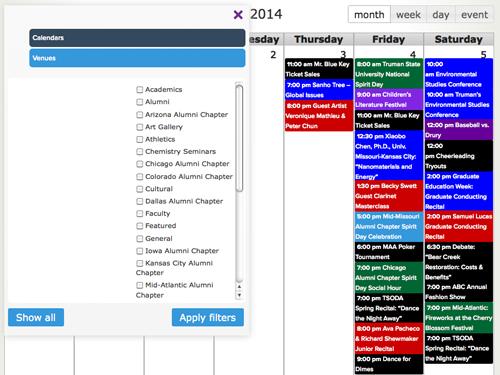
Next to the “calendar” button, there are four arrows. The arrow farthest to the left will skip back to one year prior to the month on the page. The arrow second from the left will skip back one month prior to the month on the page. The arrow second from the right will skip forward one month prior to the month on the page. Finally, the arrow farthest to the right will skip forward to one year ahead of the month on the page.
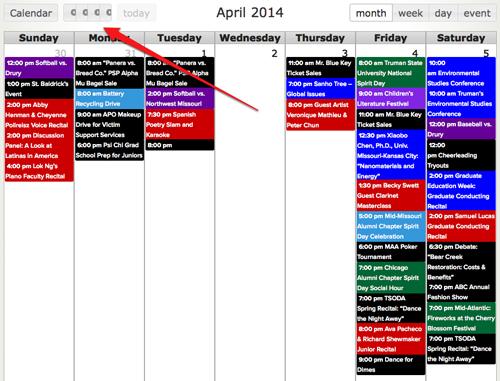
The “today” button can be used to skip from different dates back to the current date. If you are searching for an event in a different month, you can click the “today” button to easily skip back to the current date.
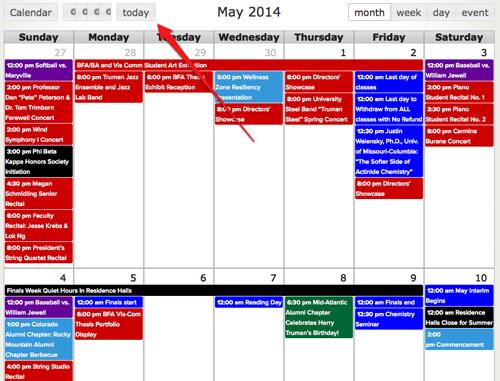
The buttons located on the top left side of the calendar can sort the events into different time periods. Clicking on the “month” button will show all of the events occurring in the selected month. This is the default setting. Clicking on “week” will show all of the events occurring in a selected week. Clicking on “day” will show all of the events occurring in a selected day. Finally, clicking on “event” will format all of the events in one month into a detailed list.
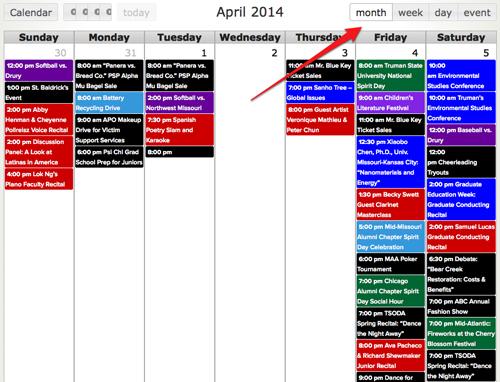
At the bottom of the calendar, there is an “iCal” button. By clicking on this button, you have the option to download Truman events from the calendar and link them to your personal calendar.