Clean out your inbox
 If you're a University faculty or staff member, you know that you only have 100 megabytes of storage space on the email server. You can easily avoid that limit by taking a couple minutes each week to smartly manage your messages. Here are a few simple suggestions:
If you're a University faculty or staff member, you know that you only have 100 megabytes of storage space on the email server. You can easily avoid that limit by taking a couple minutes each week to smartly manage your messages. Here are a few simple suggestions:
* Check the size column
An easy way to see which messages are taking up the most space in your inbox is to temporarily configure your inbox to display the largest messages at the top of the list.
1) Click this link to view a step-by-step animated tutorial on how to do this.
2) With the largest messages at the top of your list, you can easily see which messages are taking up the most space and either archive them or delete them.
* Dump your trash
Whenever you delete a message, that message is moved to your Deleted Items folder on the server, where it remains for 30 days (depending on your settings) before being permanently deleted. It's a good idea to clear out this folder regularly to free up space on the server. Here's how:
1) From your Outlook email folders, open your Deleted Items folder by double-clicking it.
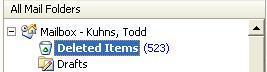
2) You can archive messages you no longer need by dragging and dropping them from the Sent Items folder into your Personal Folders. Click this link to view a step-by-step animated tutorial on how to move email from one folder to another.
*Archiving messages
All the folders under Mailbox reside on the server. This is where your space is limited. The section called Personal Folders resides on your personal computer. To make room for incoming email on the server, you should periodically archive important items on your machine. This is as simple as dragging and dropping the messages from your Inbox to your Personal Folders.
Here is a step-by-step tutorial on how to archive messages to your Personal Folders:
Click Here for Tutorial
If you ever need help with any of these steps, please call the HelpDesk at x4544.

